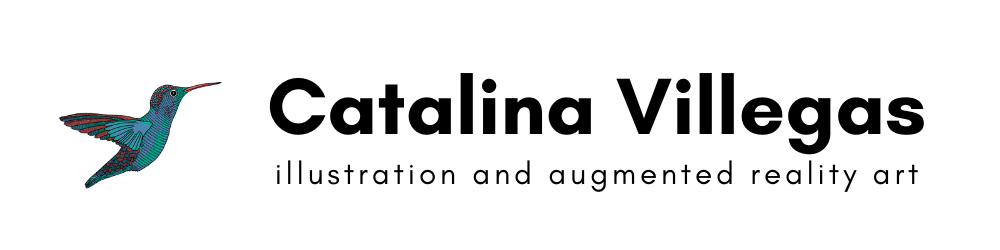Hi guys! I recently discovered how to flip a video (either horizontally or vertically) on my iPhone without the need of any additional apps or computer software and I honestly though it would be rude of my part not sharing this with you. I use my phone to create the majority of my social media content as an artist and had always struggled with flipping videos directly on it. I had to export the video file to my computer, open on Premiere, rotate it, export it, ya-da ya-da.
There's a simple and super quick way of doing this with just the Photos and iMovie app. SO EASY.
Ready? Here we go:
Step 1: Open your Photos app, then tap on the video you want to rotate. Tap on the “Edit” option on the upper right-hand corner (I am highlighting these points with a yellow circle).
Step 2: Tap on the icon with the circle that has 3 dots in the middle.
Step 3: Tap on iMovie.
Step 4: Pinch the screen (using your thumb and index finger) and rotate both fingers to either the left or right, until your video flips to the desired side. If this step is confusing you can watch the short video tutorial I made here.
Step 5: Tap on Done (upper right-hand corner) to export and save your video. It will be automatically saved to your Photo reel. Wait for it to export before leaving the app. It will save the original video, meaning it will not create a copy. But do not worry, you can flip that same video back to the original side it was on. Ta-da! Easy as pie, right?
If you are still stuck go ahead and watch the video tutorial down below.